Intro
This is a post on all of the Keyboard Shortcuts you can perform with your Keyboard. Shortcuts are the most helpful tech tip we can think of. And if you only learn one from this guide, this guide will make you feel like a tech-wizard.
A few of these shortcuts will ask you to combine keys. When doing this, hold the first key down, and tap the second key.
Some of these keys may not all be familiar, though the picture below shows all of the important ones.
- In White, is the Shift Key
- In Red, is Crtl, or the Control Key
- In Blue is the Windows Key
- In Green is Alt, or the Alternative Key
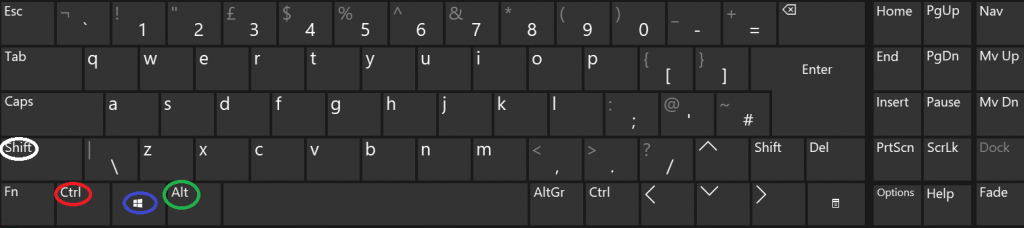
Beginner Shortcuts
These, I would recommend to absolutely everyone. I personally use them constantly. All-day every day without thinking.
They make the process of wrestling with a computer feel totally natural.
Select All – (Crtl+A)
Our first shortcut could save you a whole minute of clicking and dragging. Have you ever tried to drag the mouse over an entire mountain of text in an email, or website, then fumbled with a click, and had to start again?
Well, fear no more! Select All, in just two buttons, selects all of the text you can see! If you used it now, you could even pinch this entire post in the blink of an eye!
In the below screenshots, it chooses the notepad specifically and selects all of the text at once. If you use it in this guide, you’ll get absolutely everything, and can copy and paste the entire guide in 3 buttons.
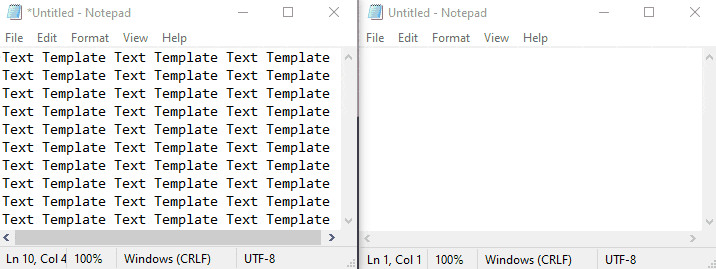
Cut – (Crtl+X) and Copy – (Crtl+C)
What do you do with the text you select? You Cut and Copy them! You move it somewhere else! These are the two most basic, useful commands I think I can think of!
Right Clicking, and choosing Copy or Cut is maybe the most helpful tool in all of the computing for regular users, and these shortcuts even cut down the time needed to use those in half.
With Crt+X, it grabs all of that selected text, deletes it, and keeps it, to be moved to another location entirely. Just like the Cut tool.
With Crtl+C, it stores whatever you select, but doesn’t delete it, copying anything you want to anywhere else!
The secret, hidden use is that you can use these shortcuts to copy and cut Images, Files, and whatever else you may need!
Paste – (Crtl+V)
The perfect partner to Copy and Cut, the Paste! I really hope that everyone reading this is intimately familiar with the Paste Tool. I can’t imagine just how many days, if not weeks of my life would have been spent typing away without the Paste.
With Crtl+V, feel free to tab the keys, and move that image or text wherever you want!
Are you curious what it looks like to wield these two tools in action? Behold, my incredible presentation!
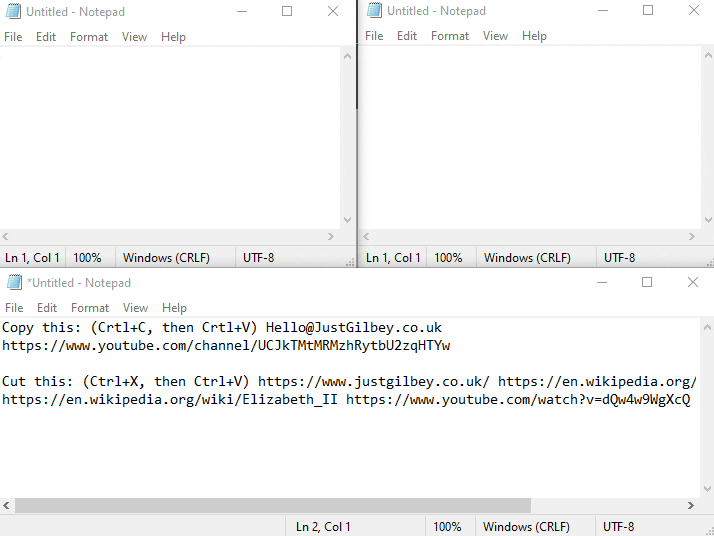
Undo – (Crtl+Z)
With my butterfingers, I use this one all the time. With how clumsy I type, it saves a load of time by fixing all of my mistakes. Undo reverses whatever was the last set of changes you’ve made, automatically hiding the shame of our terrible typing skills!
If you’ve accidentally deleted your work, if you’ve made a mistake when typing, or even if you’ve accidentally Pasted an email address into the middle of your Email just Undo, and it all fixes itself!
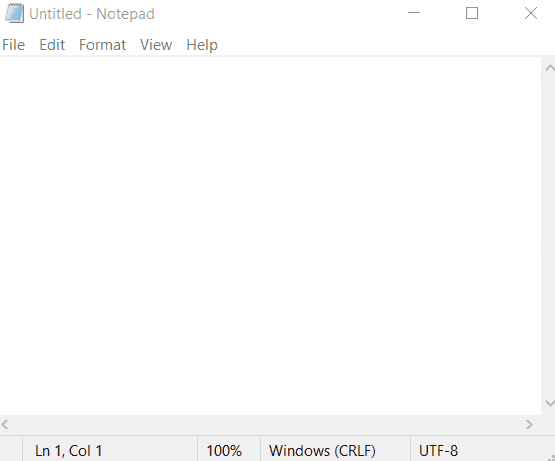
Shift
I was very surprised at how many people didn’t use this.
I couldn’t imagine going without Shift. I’ve probably used it twenty times writing this post!
Holding Shift changes your letters into Capitals while you type. Some people make Capitals using Caps Lock, but tapping it on and off 10 times in one email can make you type at half speed!
If you haven’t tried it before, have a go. It’ll feel a bit strange at first, but in no time, you’ll be typing twice as fast as before. I guarantee it. I’ve attached a small video of myself tying a short sentence, using the shift key 10 times. Can you race me?

Lock – (Windows+L)
This tool is a bit new to me, but it’s by far the most important one I’ve learned! With this, you can secure your computer in half a moment!
When leaving your desk, you might just stand and walk away. This is much faster than anything else you can think of, but it’s so unsafe!
What if a nosy co-worker peeks into your emails? Or a Guest in the building sees a report on your computer while walking by?
A way faster method than signing out or disconnecting is locking your computer with Windows+L. It takes less than a second and only makes it so nobody can hop on while you’re busy.
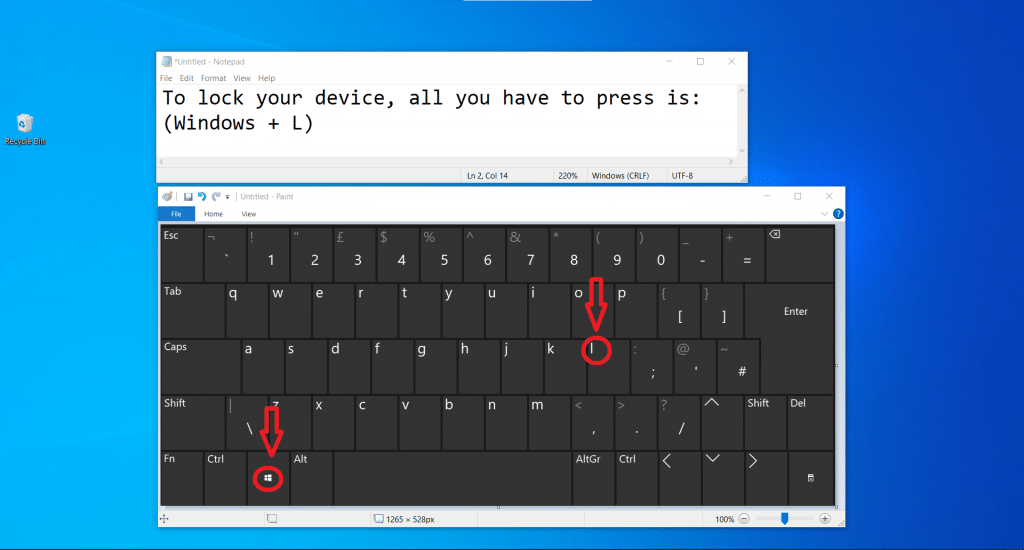
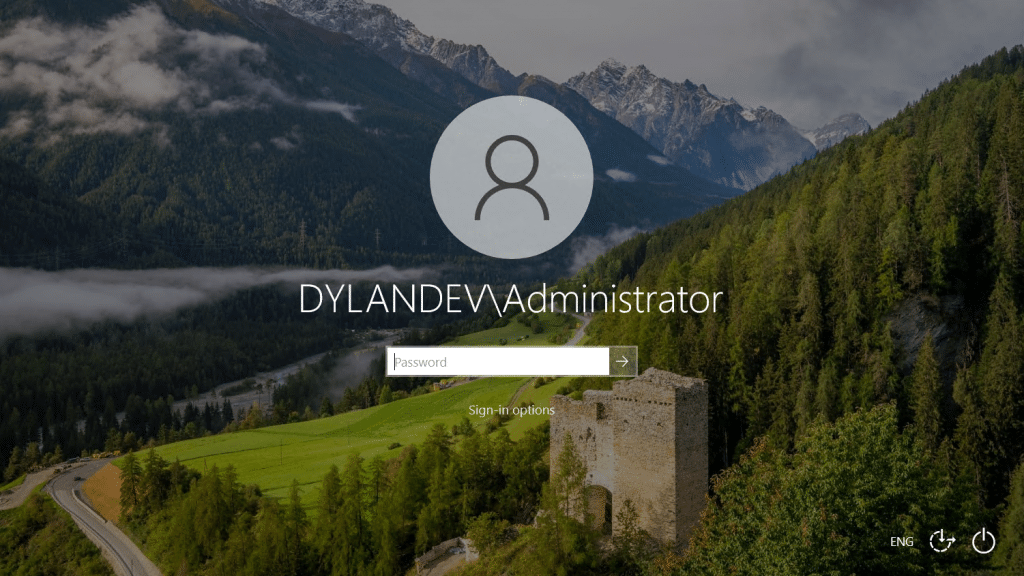
Advanced Shortcuts
These shortcuts aren’t as essential as some beginner ones. Not everyone will find these as helpful as each other, so depending on what you use your computer for, your mileage may vary.
Some of them, I’m even personally new to, though to learn all of these, you’ll be the computer wizard to your friends.
ScreenClip – (Shift+Windows+S)
Personally, this is my new favourite. It comes in super handy when making guides for users, and saves a lot of work when people use it to make a screenshot to help us fix a problem.
Before, when I wanted to take a picture of the screen, I used to use a Snipping Tool, and I know a fair few people who just take a photo of their computer with their phone, but with this shortcut, you can take a picture of whatever you want on your screen by dragging a square around.
Simple as that. Watch the graphic below of how easy it is!
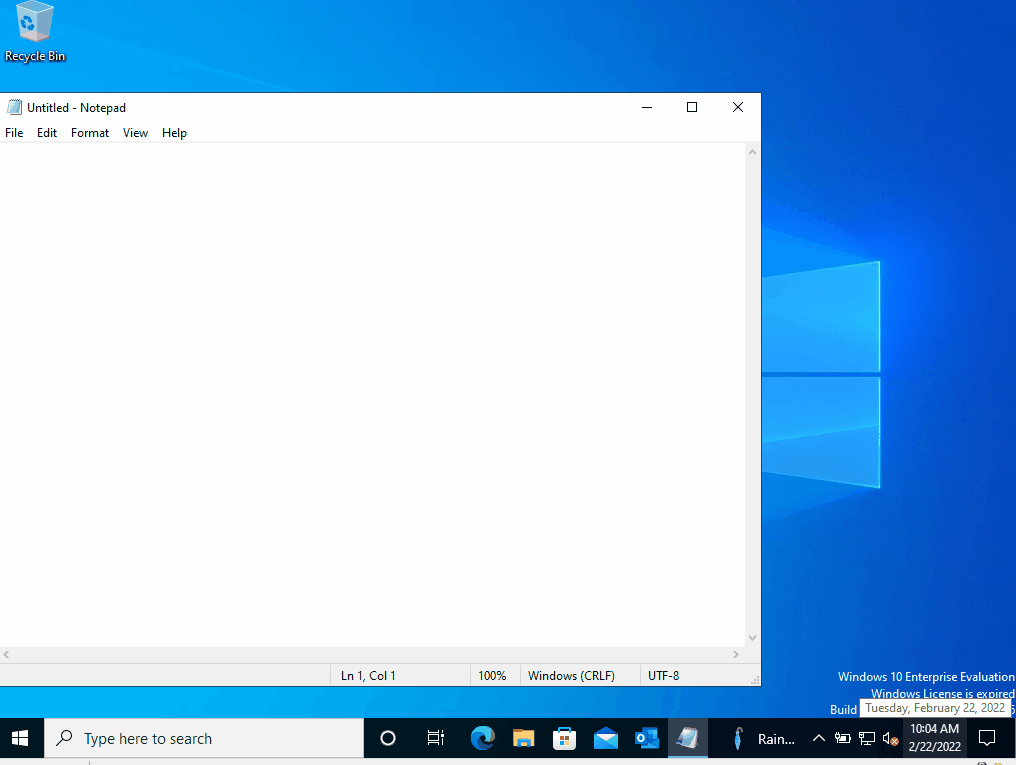
Task Switcher (Alt+Tab)
The Task Switcher is a command for the advanced users that I (personally) very rarely use. It puts a Window up on the screen of all of the apps you’re using at once and lets you click which one you want on.
If your computer can tend to be messy, with so many apps open at the same time you can lose track of them, this shortcut will be a miracle.
Give it a try! Maybe it’ll be your saviour.
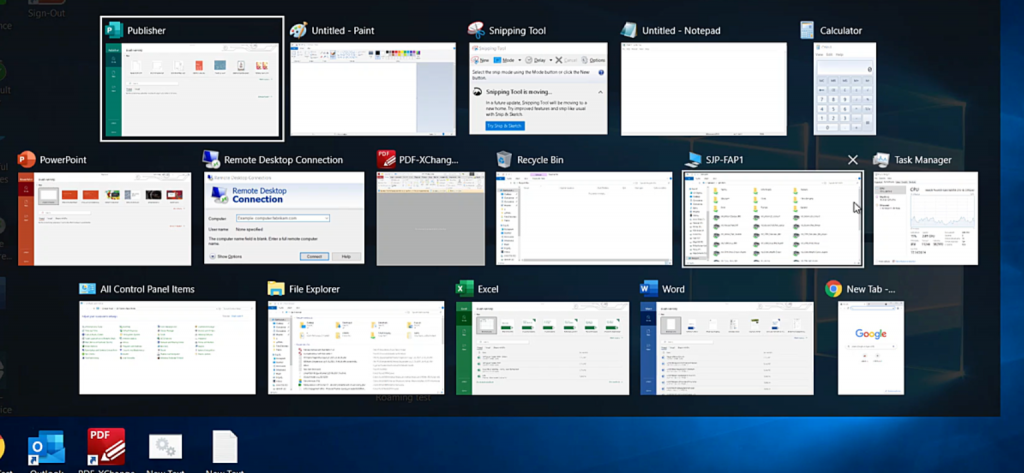
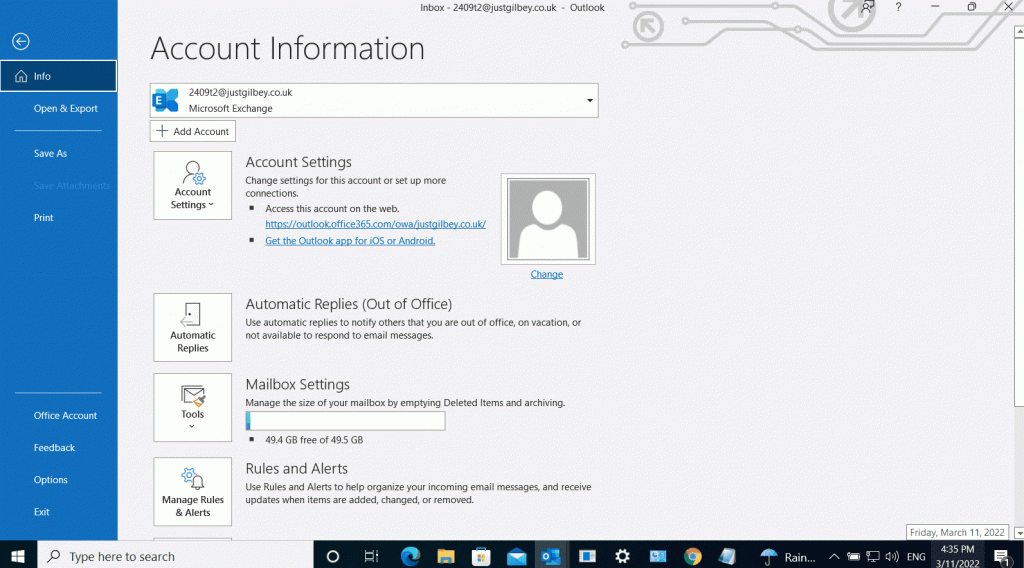
Clipboard – (Windows+V)
The Clipboard shows the history of everything you’ve Copied or Cut today.
I didn’t know about this one, myself until very recently, and I can’t stop using it! It was so hidden away that the first time I used it, it had to ask me to turn on the tool!
When I have to copy and paste a few email addresses, or phone numbers, I don’t have to go back and forth one by one, I can just copy them all, open up the Clipboard, and paste them all.
And then, they’re still saved in the Clipboard for the rest of the day if I need them in an hour’s time!
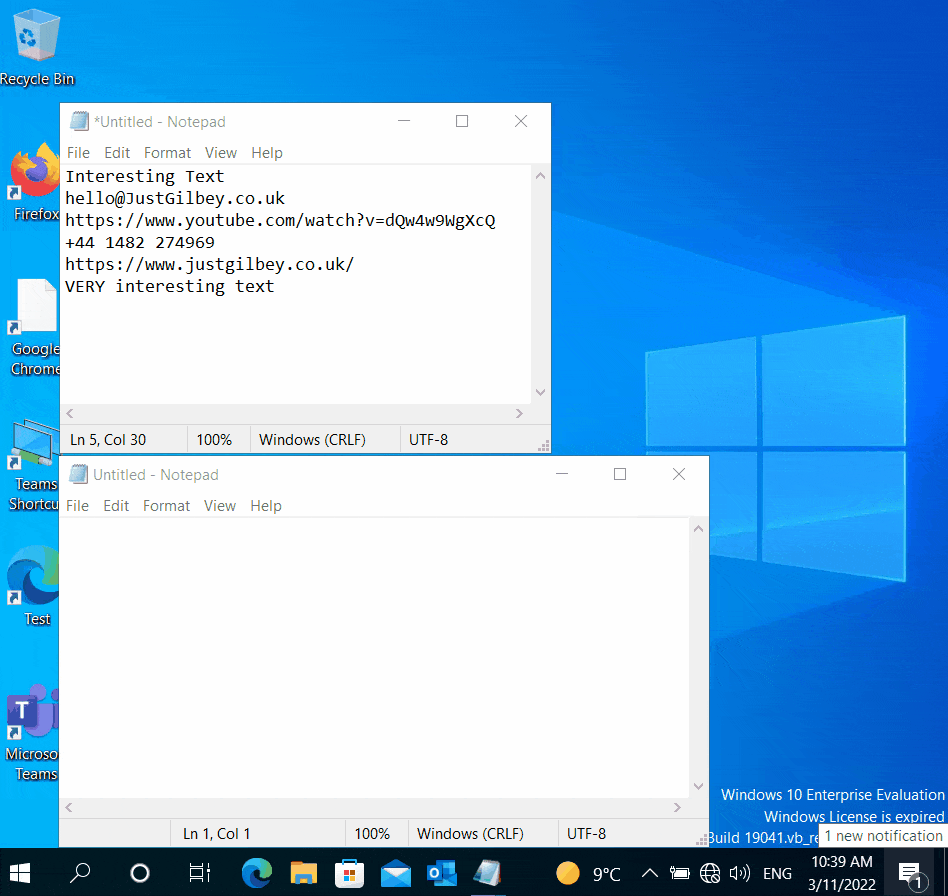
More Tools
For some of the techier people in our audience, we have one last tip: Microsoft PowerToys. All the juicy details should be in the post we’ve linked, though in short, it’s an installable add-on released by Microsoft with all sorts of tools and tips for the people who want all of the tools in the world!
With PowerToys, you can:
- Pin a window at the very front, so no other apps every go in front of it! (This one is my favourite)
- Stop your computer from going to sleep until you want it to!
- Find the specific colour of whatever you see on your screen!
- You can even make your own shortcuts!
Thanks for spending the time to read this post – Dylan, IT Apprentice
If you’d like a few more IT Tips, feel free to read up on another one of our posts, or contact us on our website to talk about ways we could improve your company’s IT with a (free!) Consultation

